Turning your windows 8 computer into a WiFi hotspot. Basically a WiFi hotspot can share the internet connection from it to various other devices like handheld devices, laptops and personal computers. There used to be a method to convert windows PC into hotspot but which would look complicated and at the end of the day you have to depend on the software such as connectify which would hardly work for someone. But windows 8 is not going to be a troublesome as is very versatile and has already built in configuration to turn it into a hotspot. All we have to do is just giving it a little push.

Windows 8 into Hotspot in Just 2 minutes
This tutorial that I’m gonna let know is very simple and completely makes your work 100 times faster. Let me start with the procedure without wasting any more time for the introduction.
1) Open up your network and sharing center from the control panel.
2) We are about to share your incoming network connection and so click on the active connection and select properties.
3) Move on to the sharing tab and click on the check box next to “Allow other networks to connect…”
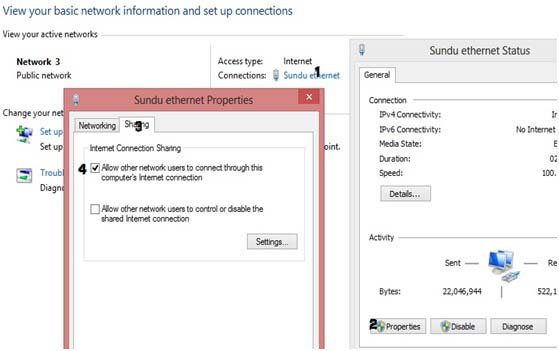
4) We are half done here. Now open your command prompt in admin mode. If you aren’t aware of opening it in admin mode then hit the windows key and type in CMD. Right click on the CMD and windows will provide you an option to run it as administrator.
5) Once you are inside CMD type in the following command
netsh wlan set hostednetwork mode=allow ssid=username key=password
6) Replace the username and password with your desired values.
7) Finally type in the following command to start the network
netsh wlan start hostednetwork.
8) The above code triggers the network to share the incoming connection from your computer. Anyone can access your network now just by connecting to your shared network.
9) Remember to turn on your WiFi else you might end up with some errors.To turn of the network execute the code netsh wlan stop hostednetwork
10) I’m attaching a screenshot of the command prompt window here for your easy reference.
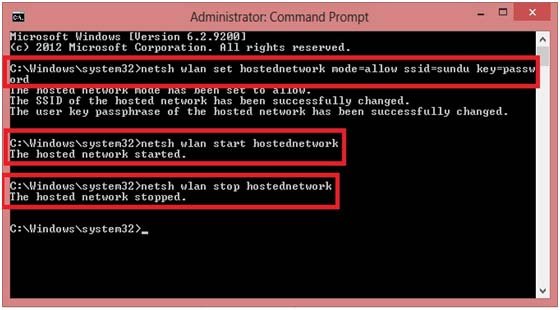
Conclusion
I had come up with this tutorial in order to make use of the inbuilt feature that windows has instead of wasting money on purchasing products and software for turning your computer into an WiFi hotspot. I hope you have gained something out of this post and even if you think the same share your love by sharing this post.



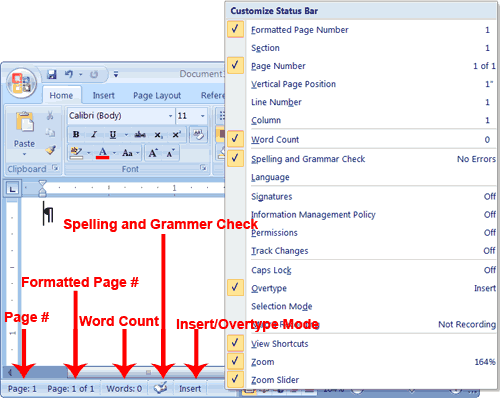
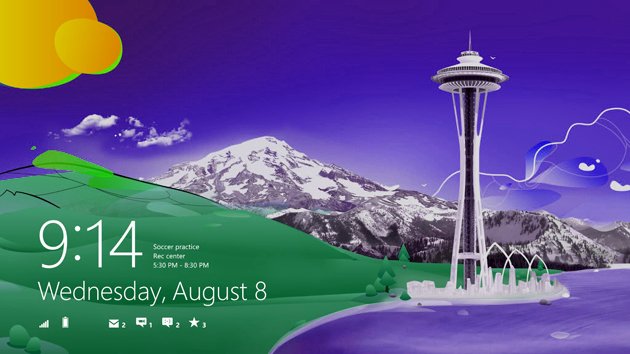

![no-spam-filter[12]](http://www.makingdifferent.com/wp-content/uploads/2013/03/no-spam-filter12.png)









