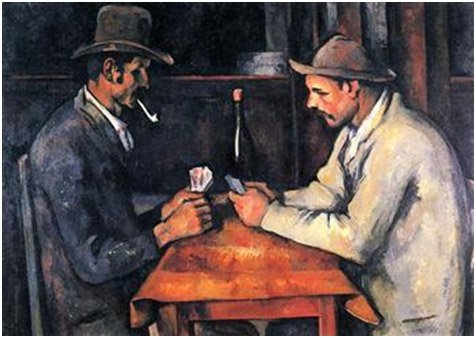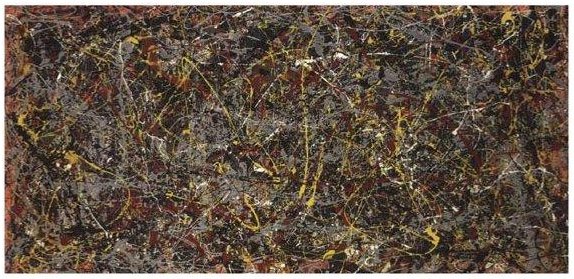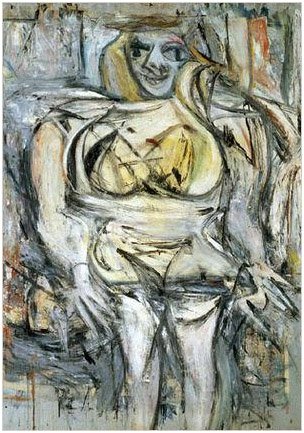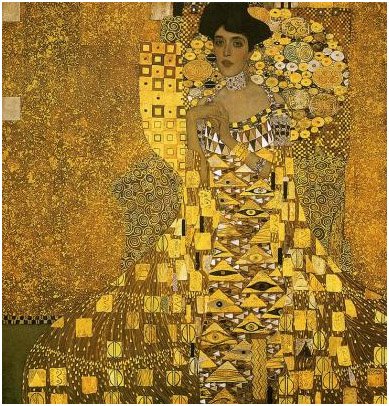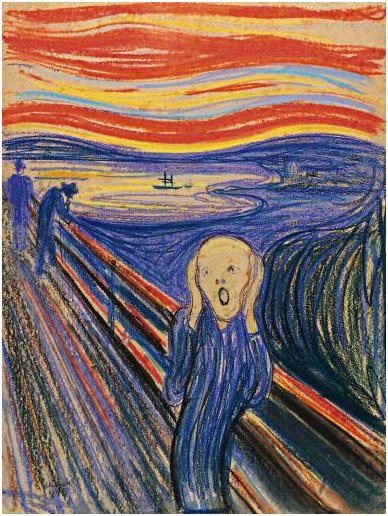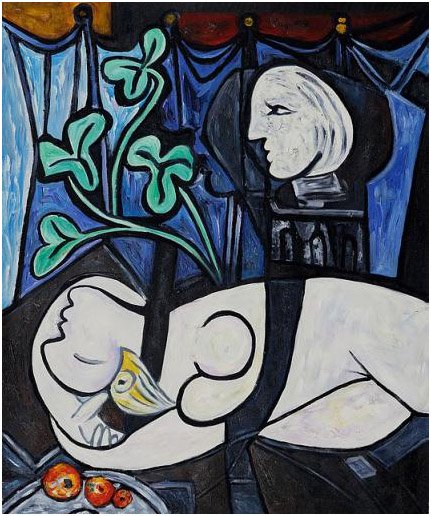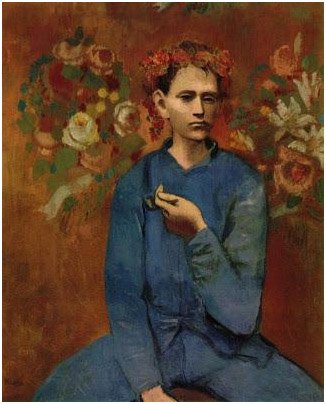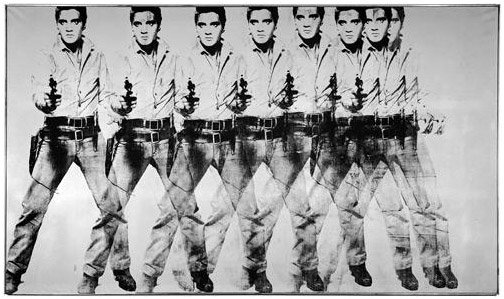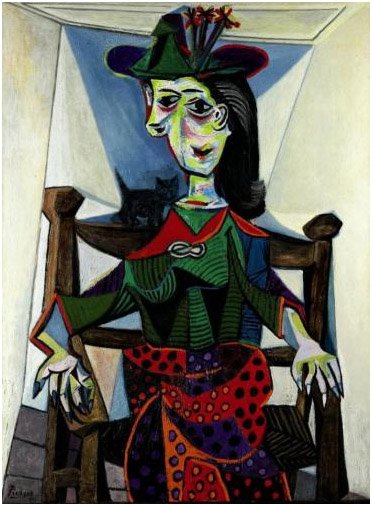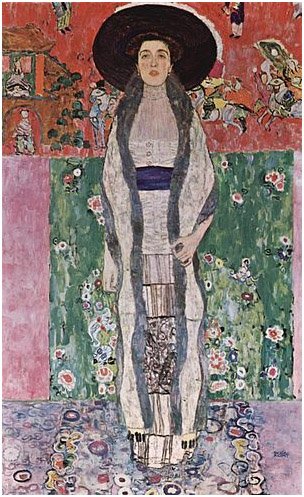Archimedes once famously said, “Give me a lever long enough and a place to stand and I’ll move the world”. He did. And for the records, he wasn’t really the only one that astounded the world, in the art world; we have people like Pablo Picasso, one of the greatest and most influential artists of the 20th century, Edvard Munch, one of the greatest Norwegian painter who ever lived.
There are others which this post can’t possibly contain if I was to begin naming them. We have Vincent Van Gogh the Dutch painter, I also can’t end mentioning names without remembering Leonardo Da Vinci, the famous painter known for the extremely popular Mona Lisa painting which is rumoured to be worth a staggering 1billion US dollars.
But the reason these painters are well known and sort after today, wasn’t because they all came from rich homes, far from that, it was genuinely because of what they were able to accomplish with just a wild imagination and a paint brush.
And they, with just those two intrinsic things, have made paintings worth multi millions of dollars.
Below are 10 most expensive painting works wrought solely by their hands in today’s world -
1. The Card Players (1892-93) – Paul Cezanne
Amount– $259 million
This painting is among a series of 5 oil paintings famously created by the French post-Impressionist artist Paul Cezanne during 1890 – 1893. One of the oil painting (the largest one actually) was sold in 2011 to the royal family of Qatar for a staggering price of $259 million, thereby making it single-handedly the most costly art work ever sold in the world. The rest of the oil paintings are housed in different museums in America.
Metropolitan Museum of Art, New York, houses one. Two are owned by the Barnes Foundation, Philadelphia. The remaining two are housed in Courtauld Institute of Art, London and Musee d’ Orsay in Paris.
2. No. 5, 1948 (1948) – Jackson Pollock
Amount – $140 million
This extra-ordinary masterpiece was painted by an American painter Jaskson Pollock, which is popularly known for his profound contribution to abstract expressionist movement. But back to the painting, it was painted on an 8’ x 4’ sheet of fibreboard.
It was originally owned by the Samuel Irving Newhouse and was late sold for an insane amount of $140 million to an unknown buyer in 2006 which was said to be David Martinez, managing partner of Fintech Advisory LTD.
3. Woman III (1953) – Willem de Kooning
Amount – $137.5 million
This awesome painting was mastermind and painted by Willem Kooning; and it’s among the 6 series of painting he did which main theme was a woman (as shown below). All 6 paintings were later completely around 1951 – 1953.
Then in 2006, David Geffen (the present owner at that time) sold it to billionaire Steven A. Cohen for a mouth watering $137.5 million, which ended up making it the third most expensive paintings ever sold.
4. Portrait of Adele Bloch-Bauer I (1907) – Gustav Klimt
Amount – $135 million
This painting is the first Adele Bloch-Bauer’s portrait that was painted by famous painter Gustav Klimt (the second one is the 10th expensive painting on this post).
This beautiful painting was later sold to Ronald Lauder in New York for a staggering amount of $135 million, which automatically made it the 4th most expensive painting in the world.
5. The Scream (1895) – Edvard Munch
Amount – $119.9 million
This painting titled, “the scream” is among the 4 series of masterpiece painted by the popular expressionist artist Edvard Munch around 1893 -1910. The artwork depicts a figure which seems to possess an agonized face which a surprise look against a mixture of an orange and fiery red sky.
Leon Black later ended up buying this masterpiece of art for an auction price of – $119.9 million, thereby making the scream the 5th most expensive painting in the world currently.
6. Nude, Green Leaves and Bust (1932) – Pablo Picasso
Amount – $106.5 million
The Spanish masterpiece Pablo Picasso painted Nude, Green Leaves and Bust in 1932. It features his mistress Marie-Thérèse Walter.
This masterpiece which was formally in the possession of Los Angeles art collectors Sidney and Frances Brody and was later sold at an auction for a hectic amount of $106.5 million, which made it the second highest world record price for a masterpiece sold in any action.
7. Garcon a la Pipe (1905) – Pablo Picasso
Amount – $104.2 million
Garçon à la Pipe which means “Boy with a Pipe” in English is a masterpiece painted by the famous Pablo Picasso in 1905. This was precisely when he was 24 years old, and the oil drawing explicitly features a Parisian boy holding a pipe and having is head crown with different flowers.
The masterpiece was later bought by the Barilla Group through an auction, which they won for a staggering amount of $104.2 million, making it the 7th costliest painting in the world.
8. Eight Elvises (1963) – Andy Warhol
Amount – $100 million
This silkscreen painting of Elvis Presley is a masterpiece done by American pop artist Andy Warhol in 1963.
The masterpiece was later sold for $100 million on November 26, 2009 to a private broker Philippe Ségalot; making the portrait, automatically, the 8th most expensive painting in the world.
9. Dora Maar au Chat (1941) – Pablo Picasso
Amount – $95.2 million
This masterpiece is again another art work of Pablo Picasso which he drew his mistress, Dora Maar, seated on wooden chair with a cat around her left shoulder.
The painting was precisely painted around 1941, during the time when the France nation was being occupied by the Nazis.
In 2005 – ‘06, the painting was bought in an auction for $95.2 million by an unknown art collector, which made it the 9th most expensive work of art in the world.
10. Portrait of Adele Bloch-Bauer II (1912) – Gustav Klimt
Amount – $87.9 million
This elegant long portrait is a 1912 masterpiece painted by Gustav Klimt. The woman in the portrait is the wife of rich industrialist Ferdinand Bloch-Bauer.
Her portrait was reportedly seized from their family house by the Nazis during the World War II. So after the world war, it was later made to rest in an Austrian museum.
Then In 2006, the family wanted to take possession of the portrait back and as you’d imagine, the Austrian museum refused to give the portrait back. And in January, 2006, this led to a long court case that ended in the Austrian museum handing over the portrait to the niece of Bauer.
The painting was later auctioned of at a whopping pay of $87.9 million to an art collector, and that deal made it the tenth most expensive paintings in the world.
Now, I’d have to end this post as they’re literally 100’s of other paintings that still exist which are also equally costly too.
So let me ask, out of the top ten lists I just made you scan, which picture was the best for you and which one did you think didn’t deserve the price tag.
Use the comment box below to let us know your answer; we’ll be expecting it.
Thanks for reading.


 , clicking Control Panel, clicking Ease of Access, and then clicking Ease of Access Center.
, clicking Control Panel, clicking Ease of Access, and then clicking Ease of Access Center.